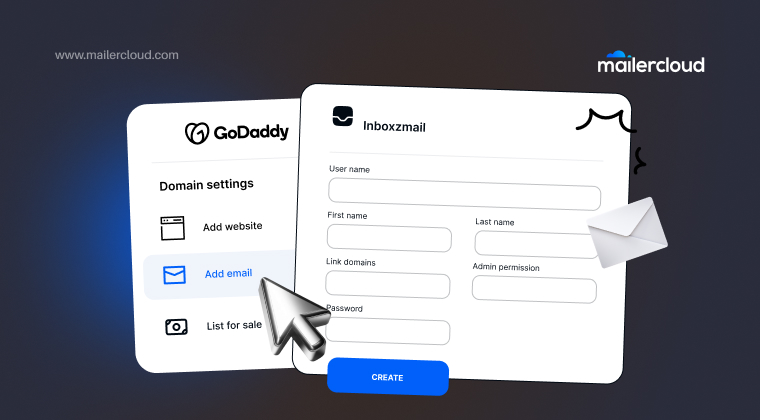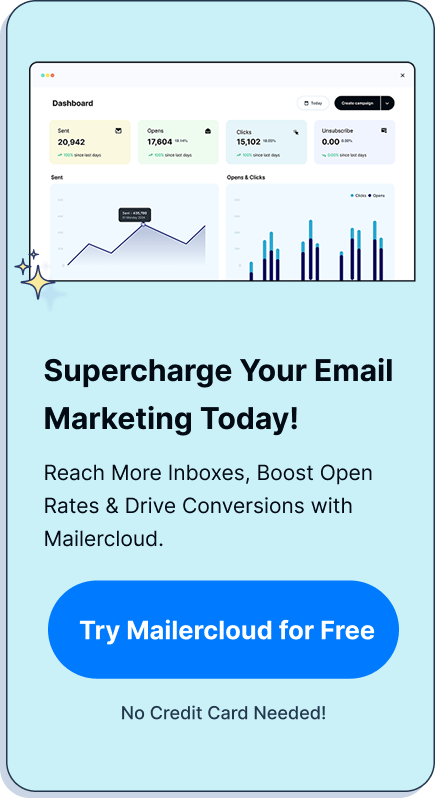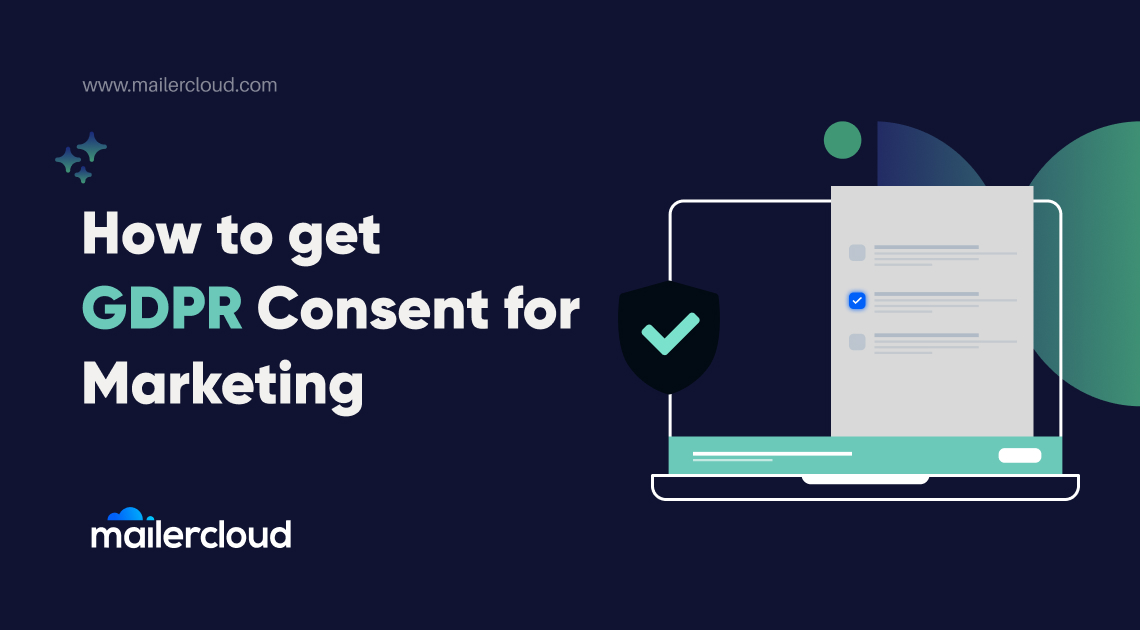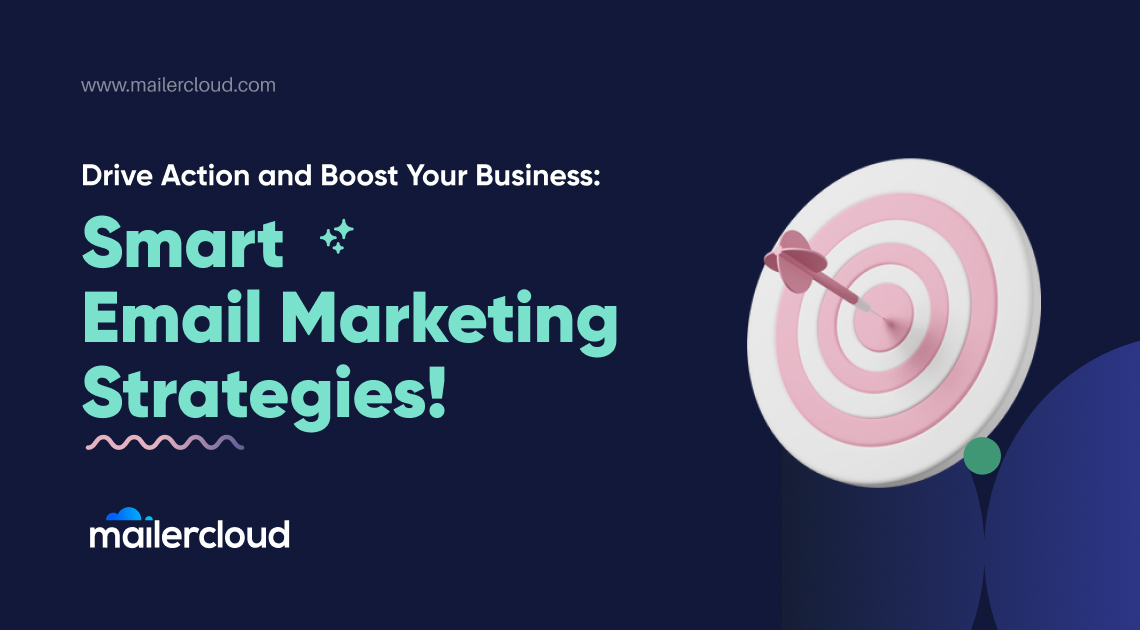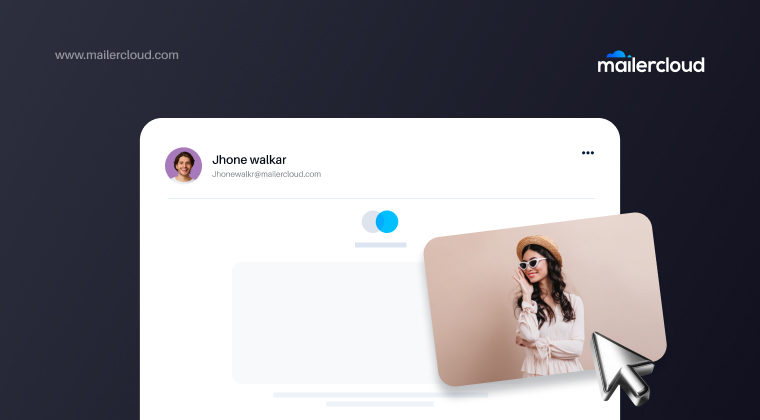Having a professional email address is crucial for building trust and credibility in today’s digital world. Whether you’re a small business owner or a freelancer, using an email address that matches your domain name can make a huge difference. In this guide, we’ll cover the complete setup process using GoDaddy and how to put your new custom-domain email to work for your business. This article is worth reading if you want to establish a stronger online presence with a professional email address tied to your domain.
Table of Contents
Why You Need a Custom Domain Email Address for Your Business
Creating a professional email address that uses your domain name is a small yet powerful way to boost your business’s credibility. When your email address matches your website domain, it gives a more polished, professional appearance than using a free email service like Hotmail or Yahoo.
Many small business owners are surprised to find that potential customers may overlook or distrust emails sent from a free email service. Spammers and fly-by-night businesses often use “throw-away” email accounts, which can lend to the impression that you might not be serious about your business. A custom email address ensures that your communications stand out and look trustworthy.
What is GoDaddy and How Does it Help with Email Setup?
GoDaddy is one of the world’s largest domain registrars and web hosting providers, offering a wide range of digital services. One of the key features of GoDaddy is its email hosting solutions, making it easy for users to create a professional email address using their domain. GoDaddy offers multiple email plans, including Microsoft 365 integration, which allows businesses to manage their emails seamlessly.
Whether you need a single email account or multiple domain emails, GoDaddy’s offerings cater to different business needs. In this guide, we’ll use GoDaddy to walk you through the email setup process, ensuring you get your email address that matches your domain up and running smoothly.
How to Create an Email Address with Your GoDaddy Domain
Setting up a custom email address with GoDaddy is straightforward. Follow these steps:
- Log in to your GoDaddy account and go to the “Email & Office” section.
- Click on “Manage” next to your domain name.
- Choose the email plan that fits your business needs. If you don’t have an email plan, you’ll be prompted to select one.
- Enter your email account details, such as the desired email address (e.g., yourname@yourbusiness.com).
- Complete your order and set up your email inbox.
Once your email account is created, you’ll be directed to the account page where you can manage your emails and settings.
What are GoDaddy’s Email Plans?
GoDaddy offers several email hosting options to suit different business needs:
- Microsoft 365 Email: Ideal for businesses that require more advanced email services, such as calendar sharing, cloud storage, and collaboration tools.
- GoDaddy Email Plus: A basic email hosting option that offers ample storage and reliable performance.
GoDaddy also offers a free 30-day trial of professional email, allowing you to test the service before committing to a plan.
How to Use a Custom Domain Name for Your Email
Using a custom domain name for email is one of the best ways to enhance your business’s professionalism. A domain name-based email is more memorable and provides better branding than a generic email service.
Follow these steps to use your domain for a custom email:
- Log in to your GoDaddy account and select the domain you want to use for your email.
- Choose an email plan and create your custom email address.
- Once your email is set up, put your new custom-domain email to work by using it in your communications and marketing.
Frequently Asked Questions about GoDaddy Email Setup
Here are some common questions small business owners have about GoDaddy email setup:
- Can I use my existing email account with GoDaddy? Yes, GoDaddy allows you to migrate your existing email to their platform.
- How do I add additional email addresses? You can add more email accounts by logging into your account page and selecting the “Add Email” option.
These answers can help clear up confusion and guide you through the setup process.
How to Upgrade to a Microsoft 365 Email Plan on GoDaddy
To upgrade to a Microsoft 365 email plan:
- Go to your GoDaddy account page.
- Find Microsoft 365 from the product listing displayed and select your plan.
- Complete your order, and you’ll be prompted to set up your new email product.
Using Microsoft 365 allows you to manage not just emails but also cloud storage and calendar functionalities, making it a smart choice for growing businesses.
How to Set Up a Free Professional Email Address with GoDaddy
Setting up a free professional email address using GoDaddy is easy and can greatly enhance your brand’s online credibility. In this section, we’ll cover the complete setup process and explain how you can create an email address that matches your website domain.
Steps to Create Your Custom Email Address
Follow these simple steps to create your email address:
- Select an Email Plan: If you don’t already have one, you’ll need to purchase an email plan that includes professional email services. GoDaddy offers several products called email, including a free trial and Microsoft 365 integration.
- Enter Your Full Name and Domain: Use your full name to create an email address that reflects your business. A domain email that matches your website (e.g., yourname@yourwebsite.com) lends credibility and helps establish trust with your customers.
- Use a Custom Domain for Your Email: Custom domains are more professional and memorable than free accounts like Hotmail or Yahoo. You’ll need to purchase a custom domain for your email if you don’t already have one.
Customizing Your Inbox and Email Settings
Once your email address is set up, GoDaddy’s interface makes it easy to set up your inbox. GoDaddy Airo offers AI-powered features for managing your inbox and digital marketing efforts. Using this site, you can organize every email, from customer inquiries to promotions, efficiently.
Tips for Using Your Email for Marketing
When using your professional email for marketing, don’t be over-promotional. Instead, offer exclusive content and incentives to your subscribers. Know your site visitors and include exclusive content in your emails that will make them hungry for more. A survey can ask about anything from customer preferences to product feedback, helping you refine your offerings.
Best Practices for Email Marketing
- Use Stats to Convince: Include discounts and sales offers in your emails to drive conversions.
- Follow the Steps to Optimize: When sending that particular message, take the next step and check that your content aligns with your marketing goals.
- Show Your Personality: Don’t be afraid to show your personality when crafting emails. Subscribers enjoy engaging with authentic content.
What to Do If You Need Additional Email Accounts on GoDaddy
If your business is expanding and you need more email accounts, GoDaddy makes it easy to add additional email addresses. Here’s how:
- Log in to your GoDaddy account.
- Go to the email settings and click “Add Email.”
- Choose the type of email you want to create and follow the prompts.
This feature allows you to scale your business communication effectively without changing your hosting plan.
Using GoDaddy Help and Support for Your Email Needs
GoDaddy provides robust customer support through its Help Center. Whether you’re struggling to set up your email or facing issues with your domain, GoDaddy Help can assist. Simply log in to your account, and you’ll find a wealth of resources, including FAQs, articles, and live support options.
Key Takeaways
- A custom domain email address builds trust and credibility.
- GoDaddy offers multiple email plans, including Microsoft 365, to meet your business needs.
- Setting up an email account with GoDaddy is easy, with simple steps to follow.
- Using a custom domain name for your email strengthens your branding.
- GoDaddy Help Center provides comprehensive support for troubleshooting.
As a Marketing Director, I develop and implement marketing strategies, conduct market research, and manage a team of marketing professionals. With a successful track record of launching campaigns that drive revenue growth, I bring my marketing expertise to blog writing, creating engaging content that promotes the brand and its products/services.